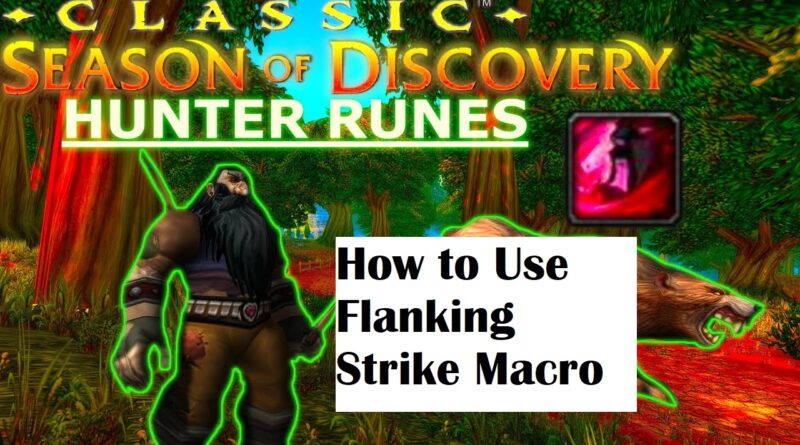How to Create Flanking Strike Macro in WOW SOD for Hunter
Macros for the Hunter character in World of Warcraft: Season of Discovery (SoD) are very famous as they make the gameplay easy and fun. A good custom macro allows players to perform special attacks without the manual and long key sequences. Flanking Strike and Raptor Strike are two different attacks in the game and players want to make a macro that combines these both attacks for the Hunter character. If you can achieve both of these special strikes in the game, your Hunter character will become far more powerful and beating enemies won’t be a challenge since this macro maximizes damage output. In this article, we will discuss how to use both Flanking Strike and Raptor Strike at the same time in this video game.
Before you get started with the macro creation, the key takeaway is that macros in WoW Classic have limitations. They can’t perform actions that take longer than the Global Cooldown (GCD), which is the time it takes for an ability to become usable again. So, a macro can’t cast both Flanking Strike and Raptor Strike instantly one after another. It can, however, cast Flanking Strike and then stop the auto-attack that would normally follow. This allows the player to then use Raptor Strike manually.
How to Create a Flanking Strike and Raptor Strike Macro in WOW Classic Using “/stopattack”
To make this macro, you will need to first make Flanking Strike and then stop the auto-attack that would normally follow using the /stopattack command. This allows the player to then use Raptor Strike manually. While a perfect Flanking Strike/Raptor Strike macro isn’t achievable, there are workarounds involving stopping auto-attack to optimize ability usage.
Here’s how to create a Flanking Strike and Raptor Strike macro using “/stopattack” in WoW Classic:
1. Open your Macro window:
- Press Esc to open the main menu.
- Click on “Macros”
2. Create a New Macro:
- Click the “New” button in the lower-left corner of the Macro window.
- Give your macro a descriptive name, like “FS RS”.
3. Add the Macro Commands:
- In the large text box, type the following commands, replacing
with the actual name of your pet (optional): - #showtooltip Flanking Strike
- /cast [@target] Flanking Strike
- /stopattack
- /cast !Raptor Strike
4. Save and Assign the Macro:
- Click the “Save” button.
- Now, you need to assign this macro to a keybind. Click the “****” icon next to the macro name and choose a key combination you’d like to use for this macro.
Explanation of Commands:
- #showtooltip Flanking Strike: This line makes the macro icon display the Flanking Strike ability icon.
- /cast [@target] Flanking Strike: This casts Flanking Strike on your current target.
- /stopattack: This stops your pet and you from auto-attacking after using Flanking Strike.
- /cast !Raptor Strike: This attempts to cast Raptor Strike. The “!” symbol ensures it only casts if it’s available.
How it Works:
When you press the assigned keybind for the macro:
- Flanking Strike will be cast on your target.
- Auto-attack will be stopped.
- You can then immediately use Raptor Strike manually.
This should work perfectly if you follow all the macro creation instructions carefully. Also it will help if you can use addons like “Grounded” for a more reliable way to manage these abilities. In computer science, a macro is a broader concept. It’s a single instruction that gets replaced by a series of smaller instructions, effectively automating a task.